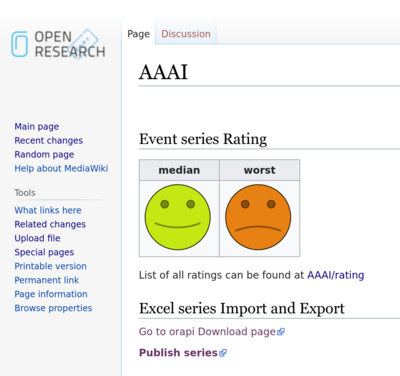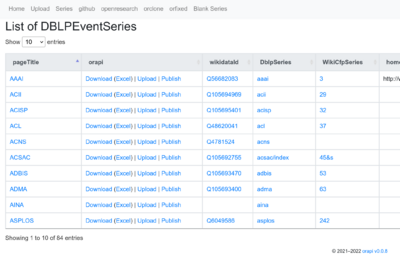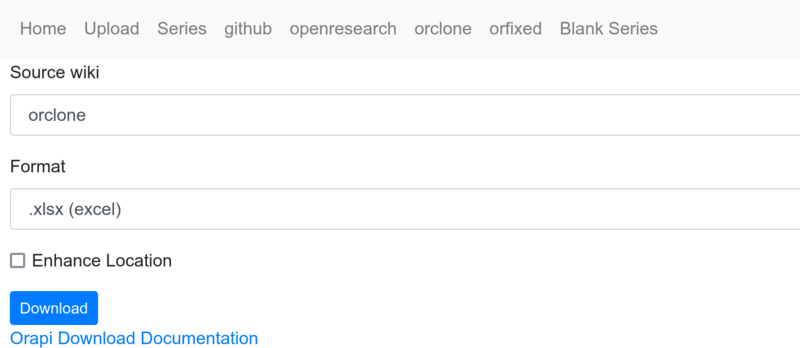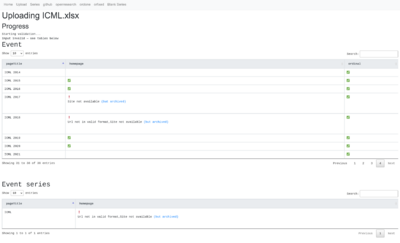Difference between revisions of "Spreadsheet Editing"
| Line 70: | Line 70: | ||
If ''Ensure Location exists'' is selected also the progress on checking the location pages is shown. | If ''Ensure Location exists'' is selected also the progress on checking the location pages is shown. | ||
| − | [[File:Orapi-v0.0.8 uploadProgress.png| | + | [[File:Orapi-v0.0.8 uploadProgress.png|800px]] |
Latest revision as of 14:59, 10 March 2022
orapi
Functionality
- Downloading and enhancement of a series as a spreadsheet
- Uploading of a spreadsheet to update the corresponding series
Download
Steps to Download a series
- Go to the Download page
- Select the download conditions
- Download
Different ways to get to the Download page
Select Series over orfixed
Every Event series page in the orfixed wiki has a link to the corresponding Download page.
Note: The link sets the source wiki to orfixed thus the series and events are fetched from orfixed. The source wiki can be changed afterwards see section Select the download conditions.
Select Series over List of DblpSeries
Orapi provides the List of DblpEventSeries extended with links to the download page.
- By clicking Download you will be redirected to the Download page of the corresponding series.
- By clicking excel the series will directly be downloaded as spreadsheet . Here you can not influence the download conditions.
Note: The List is based on the series in orclone, thus the link sets the source wiki to orclone thus the series and events are fetched from orclone. The source wiki can be changed afterwards see section Select the download conditions.
Select Series over url path
The series can also be selected directly over the url path https://confident.dbis.rwth-aachen.de/orapi/api/series/<seriesAcronym> by replacing <seriesAcronym> with the series acronym you want to download.
Select the download conditions
- Source wiki
- The wiki from which the series and event data should be fetched
- Format
- The format to download. Select html to update the preview without downloading (Similar to a dryrun)
- Enhance Location
- If selected the location properties (city, region, country) are fixed meaning that the server will try to update the values to the new location scheme. Potentially new values will be added e.g. if city and country can be resolved the region is added automatically. This operation might take a few seconds.
Getting a blank Spreadsheet
Go to https://confident.dbis.rwth-aachen.de/orapi/api/series. The Menu navigation bar provides a Blank Series button to download a blank spreadsheet. The Spreadsheet that can be downloaded there contains the two tables Event and Event series. Each of the table provides the available properties as table headers.
You can also get the blank spreadsheet directly here
Upload
The upload is independent of a series thus https://confident.dbis.rwth-aachen.de/orapi/api/upload/series can be accessed to upload a spreadsheet.
Note: The name of the Spreadsheet document uploaded is unimportant. Only the values in the document will be used.
Selecting the Upload Conditions
- Target wiki
- The wiki in which the updates should be applied
- Dropzone
- Drop your spreadsheet here or click into the zone to select the document to be uploaded
- Validate
- If selected the Spreadsheet document will be evaluated before the upload (currently the ordinal and homepage values are evaluated). If the document is invalid a Validation result table is displayed in the upload is aborted.
- Add pageCreator & pageEditor
- If selected the properties pageEditor and pageCreator will be set on the upload. pageEditor is currently based on the wiki cookie of the target wiki meaning that you need to be logged into the target wiki.
- Ensure Location page exists
- If selected location pages mentioned in the document that currently do not exist are generated.
- Dryrun
- Execute the update without actually updating the wiki.
Upload Process
The upload of the Spreadsheet document takes some time thus progress messages are displayed during the upload. The progress messages during the wiki page updating contain a link to the page in the target wiki. The link is blue if the page already existed and is only updated and red if the page is newly created.
If Ensure Location exists is selected also the progress on checking the location pages is shown.
Invalid Document
If validate is selected and the document is invalid a ValidationResult table is shown. The columns contain the different Validators and the rows the validated records identified by the pageTitle. If a record is valid a ✅ is shown and if it is invalid a ❗ with the reason/error message is displayed.
In case of the HomepageValidator the homepage url is also evaluated against the InternetArchive if the original URL is not available. Is the URL archived the link to the archive is provided in the error message.